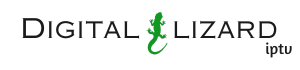You don’t need a VPN for IPTV every day. But in some situations, it can make streaming smoother and more private. This is the plain-English guide for Digital Lizard users—no deep tech talk, just what to do and what to avoid.
Quick TL;DR
- Use a VPN if your internet provider slows streams, public Wi-Fi blocks services, or you travel and run into access issues.
- Don’t use a VPN if your streams already play smoothly or you’re watching time-sensitive sports (a VPN can add delay).
- Server rule: pick a server near you but across the border—nearby, different country—to keep speeds high while avoiding domestic filtering.
- Keep it simple: turn on the kill switch, use split tunneling so only your TV app goes through the VPN, and keep your player buffer modest.
What a VPN Does (in one sentence)
A VPN creates a private, encrypted “tunnel” for your internet traffic so your provider or the Wi-Fi you’re on can’t easily see or interfere with what you’re watching.
Important: A VPN does not make unlicensed content legal. It’s a privacy and stability tool—not a license.
When a VPN helps IPTV
- Suspected throttling: streams buffer at night, but other websites are fine.
- Public or restricted networks: hotels, dorms, workplaces, cafés.
- Weird routing: your connection takes a long path; a nearby foreign exit can shorten it.
- Privacy on shared Wi-Fi: you don’t want the network owner seeing your traffic.
When a VPN can hurt IPTV
- Live sports and events: a VPN can add a few extra seconds of delay.
- Old/weak devices or routers: they may struggle to keep speeds high while encrypting.
- Already-stable setup: adding a VPN adds complexity you don’t need.
The “Right Way” Settings (Easy Mode)
Follow this once and you’re done. If anything gets worse, simply turn the VPN off.
1) Pick a nearby server in a different country
Choose the closest city across the border, not inside your country. This usually keeps speeds high while avoiding country-level filtering and shaping.
Fast examples
- U.S. Northeast → Toronto or Montréal (Canada)
- U.S. West Coast → Vancouver (Canada)
- U.K. → Dublin (Ireland) or Amsterdam (Netherlands)
- Germany → Amsterdam (Netherlands) or Vienna (Austria)
- France → Brussels (Belgium) or Amsterdam (Netherlands)
- Spain → Lisbon (Portugal)
If the first option underperforms, try the next-closest country.
2) Choose the fast option in the VPN app
Most apps offer a “fast,” “modern,” or “streaming” protocol option. Use that. (Avoid “TCP” unless nothing else works.)
3) Turn on the Kill Switch
If the VPN disconnects, your app pauses instead of leaking your real IP. Look for a toggle named “Kill Switch” or “Block internet when VPN disconnects.”
4) Use Split Tunneling (if available)
Tell the VPN to protect only your TV/streaming app. Everything else (updates, cloud backups) stays outside the VPN, keeping speeds steady—and preventing unrelated apps (like banking/news) from switching countries.
5) Set a modest buffer in your player
If your app has a “buffer” or “preload” setting, keep it small (about 3–6 seconds). Bigger buffers can add delay for live content.
Fast Setup by Device (brand-neutral)
Fire TV / Android TV box
- Install your VPN app from the store.
- Connect to the nearest foreign city (nearby, different country).
- Enable Kill Switch and Auto-connect on boot.
- Open your IPTV player → play a channel. If buffering persists, try another nearby foreign server or lower the stream quality one notch (e.g., 1080p → 720p).
Smart TV (built-in app)
If your TV supports VPN apps, follow the same steps. If not, use the VPN on a streaming stick/box plugged into the TV.
Windows / Mac
- Install the VPN app → pick a nearby foreign server → connect.
- Turn on Split Tunneling and add your IPTV player to the “protected” list.
- Test a channel with and without the VPN; keep whichever is smoother.
Home router (only if you really need it)
- Use router VPN only if every TV/device needs the tunnel.
- Apply the VPN only to the streaming devices’ network (e.g., guest network), leave work devices and consoles outside.
- If speeds drop, revert to device-level VPN—it’s simpler and usually faster.
Simple Do / Don’t Checklist
Do
- Pick a server near you but in another country.
- Turn on the kill switch.
- Use split tunneling so only the TV app goes through the VPN.
- Test both ways: with VPN and without. Keep the better result.
Don’t
- Choose a same-country server by default.
- Chain multiple VPNs (router + device).
- Expect a VPN to fix weak home Wi-Fi—move closer to the router or plug in with Ethernet.
- Leave huge buffers for live sports; it adds delay.
- Assume a VPN replaces proper subscriptions or licenses.
Quick Fixes (Common Problems)
| Problem | What to try first |
|---|---|
| Buffering only when VPN is on | Switch to another nearby foreign server; reconnect. |
| Streams feel “behind” during a game | Turn the VPN off for live events, or reduce the player buffer. |
| App disconnects after a while | Disable battery/energy saving for the VPN app; enable Auto-connect and Kill Switch. |
| Banking/news apps behave oddly | Keep those outside the VPN using split tunneling, or briefly turn the VPN off. |
| Everything slows on hotel Wi-Fi | Keep VPN on, but drop stream quality one step (e.g., 1080p → 720p). |
FAQs
Do I always need a VPN for IPTV?
No. If your streams are already smooth and reliable, you can skip it. Use a VPN when you face throttling, blocking, or privacy concerns.
Why not use a same-country server if it’s closer?
Same-country servers can still fall under the same filters or shaping rules. A nearby foreign server often avoids those controls while staying fast.
Will a VPN make my internet faster?
Not usually. It can make routing more stable or bypass certain blocks, which feels faster for streaming.
Is it safe to leave the VPN on all the time?
Yes, but if live sports feel delayed, turn it off during the match and back on afterward.
Does Digital Lizard require a VPN?
No. Digital Lizard works over normal connections. A VPN is optional for specific situations (e.g unable to access the service due to ISP restrictions).
Key Takeaways
- Treat the VPN as a tool, not a default.
- Follow the nearby-but-different-country rule for server selection.
- Keep it simple and measured: kill switch on, split tunneling enabled, modest buffer.
- If quality drops or live events lag, turn it off—there’s no one-size-fits-all rule.
Need personalized help? Tell Digital Lizard support your city and internet provider—we’ll suggest the closest cross-border options and check that your player settings are dialed in for smooth, reliable viewing.